Address:
STRATA Trust Company
7901 Woodway Drive
Waco, TX 76712
Hours of Operation:
Monday – Friday
8:00am – 5:30pm Central Time
Overnight packages and deliveries:
STRATA Trust Company
7901 Woodway Drive
Waco, TX 76712
USPS mailing of new account applications or service/processing requests:
STRATA Trust Company
PO Box 23149
Waco, TX 76702
Overnight payments and deliveries:
STRATA Trust Company
901 S. Mopac Expressway
Barton Oaks Plaza II, Suite 100
Austin, TX 78746
ACH/Wire Instructions
Investors submit the Deposit Certification prior to funds being sent. Funds received without prior notification may cause delays in processing. Funds should be sent to STRATA IRA as shown below
Wire Instructions
Bank Name: Horizon Bank
Bank Address: 600 W. 5th St. Austin, TX 78701
ABA: 111907940
For Credit To: STRATA Trust Company, Custodial Account
Account #: 4515532
For Further Credit To: Account holder’s Name, IRA#
ACH Instructions
Bank Name: Horizon Bank
Bank Address: 600 W. 5th St. Austin, TX 78701
ABA: 111907940
For Credit To: STRATA IRA Acct # and Accountholder’s Last Name
Account #: 4515532
Account Type: Checking/DDA
If applicable, investment sponsors may email reconciliations to [email protected].
 Investors that owe UBTI will work with their tax professional to determine if IRS Form 990-T will need to be filed. As a custodian for self-directed
Investors that owe UBTI will work with their tax professional to determine if IRS Form 990-T will need to be filed. As a custodian for self-directed 


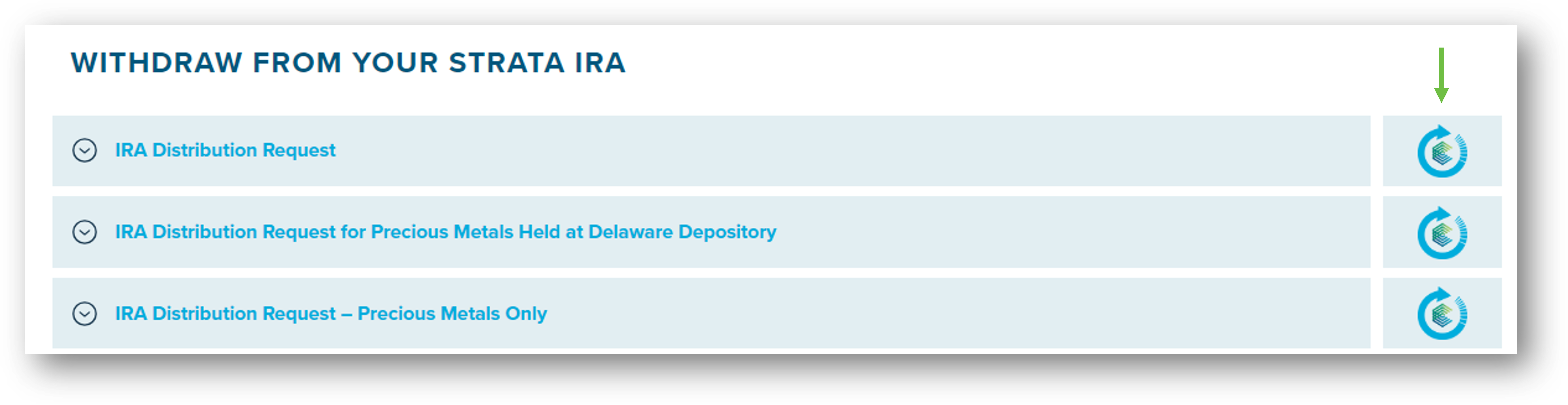 A pop-up will appear, enter your email address to get started.
A pop-up will appear, enter your email address to get started. 


















